I wrote a series of blog posts awhile back before that demonstrates the following:
- Uploading and Storing Images to Database in ASP.NET
- Displaying Image to Image Control based on User Selection in ASP.NET
- FAQ: Displaying Image from Database to GridView Control
- Uploading and Storing Image Path to Database and Image to Folder – Part 1
- Uploading and Storing Image Path to Database and Image to Folder – Part 2 (Displaying of Images)
- Validate Image extensions upon Upload
In this post I’m going to demonstrate how to upload image to a specified folder within the root of the web application and display the image right away in the Image control after uploading. To get started lets go ahead and fire up Visual Studio and create a new Website/Web Application project. After that create a folder under the root application for storing the uploaded images. The folder structure would look something like this below:
Solution
-Application Name
-AppCode
-AppData
-ImageStorage – //we will save the images in this folder
-Default.aspx
-web.config
Now lets design our WebForm. For the simplicity of this demo, I just set up the form like below:
ASPX:
1 : <asp : FileUpload ID = "FileUpload1" runat = "server" /> 2
: <asp : Button ID = "Button1" runat = "server" Text = "Upload" onclick =
"Button1_Click" /> 3 : <br /> 4
: <asp : Image ID = "Image1" runat = "server" />And here’s the code for uploading the image to a folder.
CODE BEHIND:
1 : protected void Button1_Click(object sender, EventArgs e) {
2 : StartUpLoad();
3:
}
4 : 5 : private void StartUpLoad() {
6 : // get the file name of the posted image
7 : string imgName = FileUpload1.FileName;
8 : // sets the image path
9 : string imgPath = "ImageStorage/" + imgName;
10 : // get the size in bytes that
11 : 12 : int imgSize = FileUpload1.PostedFile.ContentLength;
13 : 14 : // validates the posted file before saving
15 : if (FileUpload1.PostedFile != null &&
FileUpload1.PostedFile.FileName != "") {
16 : // 10240 KB means 10MB, You can change the value based on your
// requirement
17 : if (FileUpload1.PostedFile.ContentLength > 10240) {
18 : Page.ClientScript.RegisterClientScriptBlock(
typeof(Page), "Alert", "alert('File is too big.')", true);
19:
}
20 : else {
21 : // then save it to the Folder
22 : FileUpload1.SaveAs(Server.MapPath(imgPath));
23 : Image1.ImageUrl = "~/" + imgPath;
24 : Page.ClientScript.RegisterClientScriptBlock(
typeof(Page), "Alert", "alert('Image saved!')", true);
25:
}
26 : 27:
}
28:
}As you can see the code above is very straight forward and self explanatory. Here are the sample screen shots of the output:
On initial load:
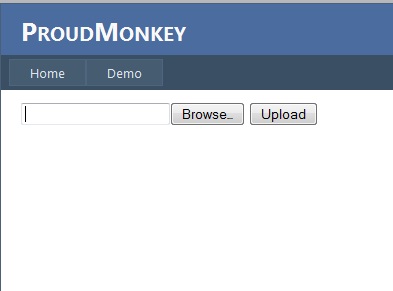
Browsing an image:
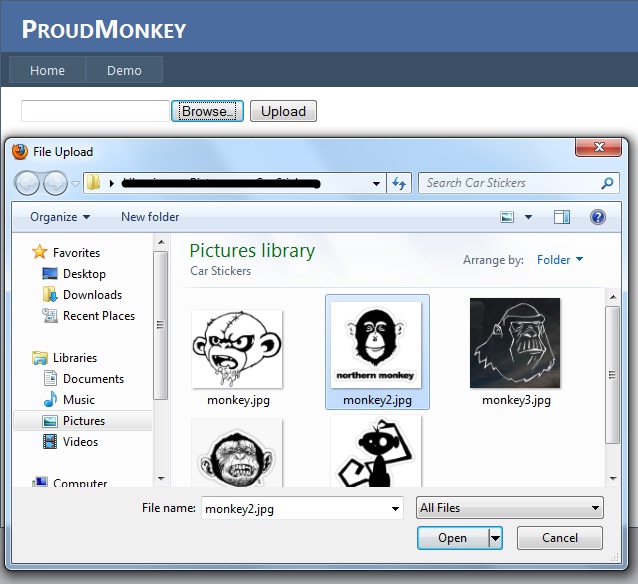
After uploading:
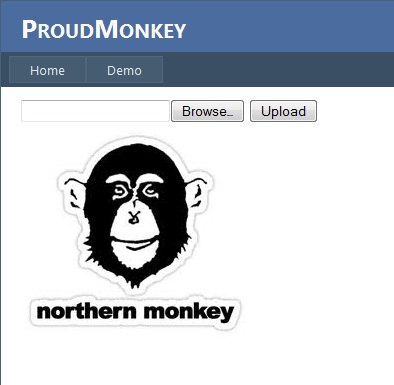
That’s it! I hope someone find this post useful!
Technorati Tags: ASP.NET,C#,Image Uploading


